1. Obviously its to take a picture of the sketch which I done by pencil and then exported to illustrator and it was set as a template.

2. trace out the leaf pattern on illustrator using the PEN TOOL. ALOT of work and editing has been put in because of the complicated leaf pattern and because I am still a nOOb in Illustrator. Compared to Mdm.Ling which she has used Illustrator for over 10 years this is a piece of cake for her i guess?

3. So we have a leaf shape then its time to apply the gradient and 'clone' another leaf. The other leaf was copied and pasted crtl+c , ctrl+f then it was reflected 90 degrees horizontal. well of course certain anchor points in the 2nd leaf has to be modified with the direct selection tool (A) so that the leaf has that more natural and curvy look. The green gradient was applied so that the leaf look more natural and normally leaves should have this colour.

4. The fridge is drawn. The fridge is constructed with alot of diffrent shapes and sizes tools like elipse tool, rectngle tool, rounded ractangle tool, the pen tool which is extremely usefull is also used in this process to construct the fridge.

5. Creating the glossy bubble. The bubble was created to represent the earth it is filled with the same gradient I used on the leaf. The second circle that is slightly faded in white colour is created with a green and white gradient and I set the opacity to 84% using normal blend mode, the circle was futher applied with a effect. I applied the feather effect to the circle so that the lines were not that visible and somehow makes it blend into the bigger bubble. The whole concept was to create a glossy bubble.
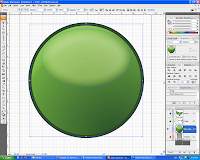
6. So with all the steps done the final outcome looks something like this.


No comments:
Post a Comment